
The customer port on the electricity meter where Elveta Samla is plugged in comes in two different flavors. It can be the smaller RJ12 connector or the wider RJ45 connector. Unfortunately, the naming convention for these connectors are not clear as the names P1, H1, and HAN may be used interchangeably for the same connector.
The connector of type RJ12 is often referred to as a P1 port but sometimes it may also be referred to as a HAN port or an H1 port.
The connector of type RJ45 is almost always referred to as a HAN port but other names may be used.
The connector type varies for each country. Norway is almost exclusively RJ45, Finland is almost exclusively RJ12, and Sweden has a mix of RJ12 and RJ45.
To figure out which port you have, be sure to look at the connector width and not the name of the port. If you have a data network cable you can try and plug it in (without connecting the other end). If it fits, your meter has an RJ45 connector. It it doesn't fit, your meter probably have an RJ12 connector. If it is difficult to see, don't hesitate to send as an email with a photo of the electricity meter and we will try and help you.
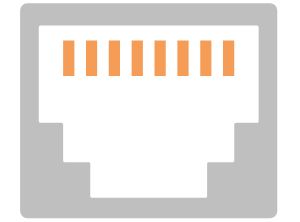
RJ45 connector with 8 pins. Also used for networking equipment (but with a different cable).
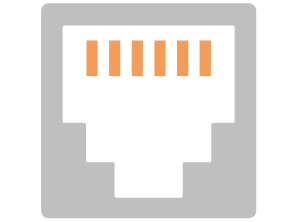
RJ12 connector with 6 pins. Previously used for fixed telephone outlets.
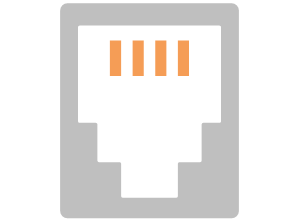
RJ10 connector with 4 pins. Previously used for fixed telephone handsets.
Here, we need to distinguish whether we mean data rate or data frequency, as well as which data is delivered in each message. Elveta Samla supports all data rates and all frequencies.
The RJ12 port is significantly faster at sending data from the electricity meter once the energy data has been sampled. The data rate is almost 50 times higher than that of the RJ45 port.
Data frequency refers to how often the electricity meter sends out data. RJ12 ports send data at least every 10 seconds but can transmit as often as every second. For example, Ellevio in Stockholm sends data every second. However, the most common interval is every 10 seconds.
The RJ45 port also sends data at least every 10 seconds. In Sweden, it almost never sends more frequently, but in Norway, it is common for it to transmit more often, such as every 2.5 seconds.
Regarding the content of each message, the RJ12 port transmits all parameters in every message, meaning every 10 seconds or more frequently. The RJ45 port in Sweden also transmits all parameters in every message every 10 seconds, but not more frequently. However, the RJ45 port in Norway only sends parts of the data parameters in each message, which makes certain types of analyses more limited. A complete message with all information from the electricity meter is only sent once per hour on the RJ45 port in Norway.
Want to know more? Feel free to contact us here.
Elveta Samla supports most types of electricity meters. Below is a description of how Elveta Samla is connected to different electricity meters. For information on naming conventions for RJ12 and RJ45 ports, see Port Information above. Please note that for all connections below, the cable must be provided by Elveta to function properly. Use the list below as a guide for which cable you need for your electricity meter.
Aidon comes with either an RJ12 or RJ45 port. Elveta Samla supports both with different cables. Aidon RJ12 is used at for example Skellefteå Kraft, Tekniska Verken, Halmstads Energi, and Kalmar Energi in Sweden. Aidon RJ45 is used at for example Norrtälje Energi and Härryda Energi in Sweden and Elvia AS in Norway.
Above the rubber flap with the name "HAN" is a model number that indicates whether the port is RJ12 or RJ45. You have RJ12 if it says: 6442, 6490, or 6492. You have RJ45 if it says: 6474, 6476, 6477, 6479, or 6484.
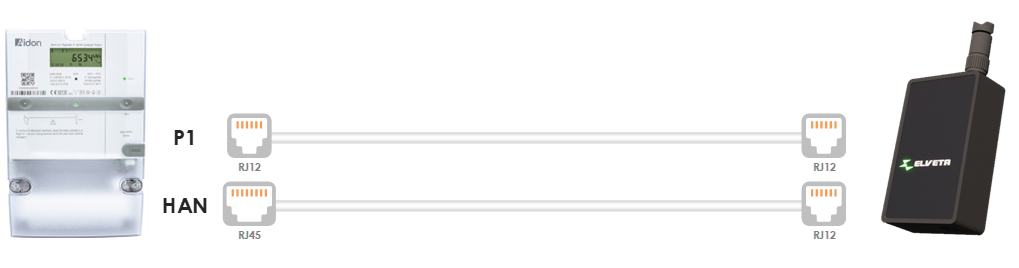
Iskra (Iskraemeco) comes with an RJ12 port. Used for example at Ulricehamns Energi in Sweden.
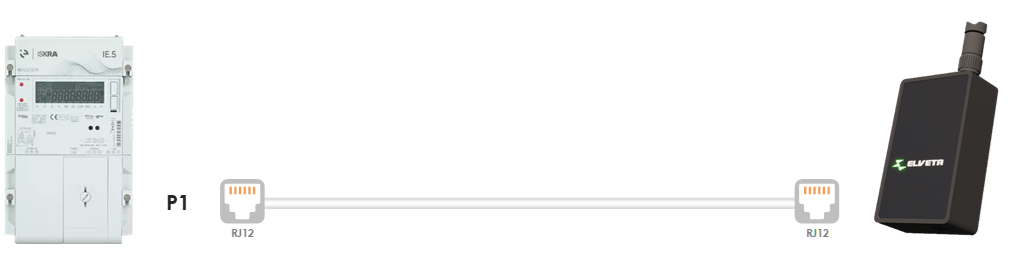
Itron comes with an RJ12 port. Used for example at Nätkraft Borås in Sweden.
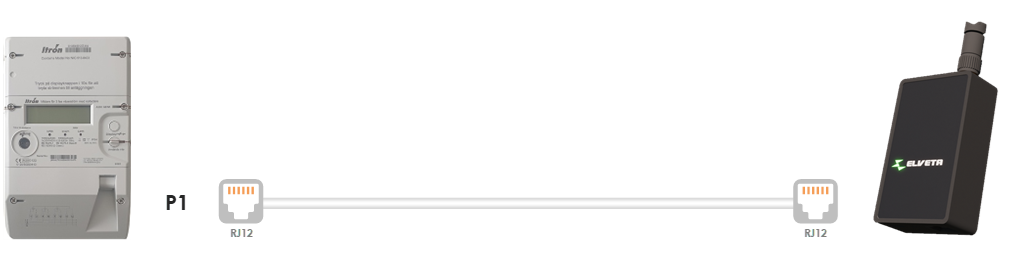
Kaifa comes with either an RJ12 or RJ45 port. Elveta Samla supports both with different cables. Kaifa RJ45 is used at for example Mälarenergi, Nacka Energi, Öresundskraft, and Ellevio (in Vallentuna, Sweden). Kaifa RJ12 is used at for example Uddevalla Energi.
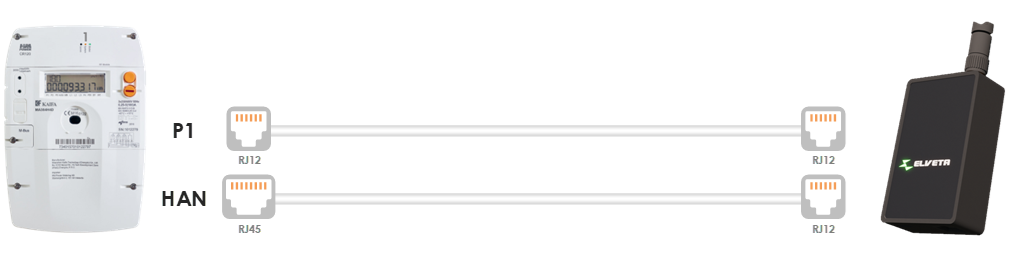
Kamstrup OMNIA® e-meter comes with an RJ12 port. Used for example at Göteborg Energi in Sweden and Herrfors in Finland.
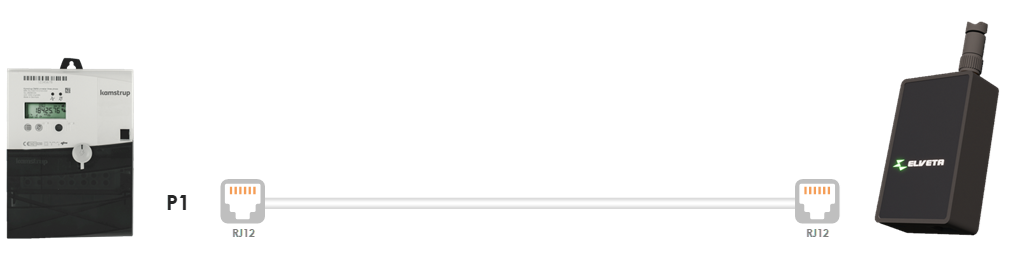
Kamstrup OMNIPOWER® has an internal port that can be utilized without external power source in two ways: Either using the dedicated Elveta Samla K that is plugged directly into the unit or the versatile Elveta Samla with an Elveta Adapter plugged into the electricity meter.
Elveta Samla K supports third party P1 (RJ12) dongles on the expansion port.
P1 and HAN adapters from Kamstrup is also supported but requires an external power source. Kamstrup OMNIPOWER® is used at for example Jämtkraft, PiteEnergi, Luleå Energi, and Gävle Energi in Sweden.
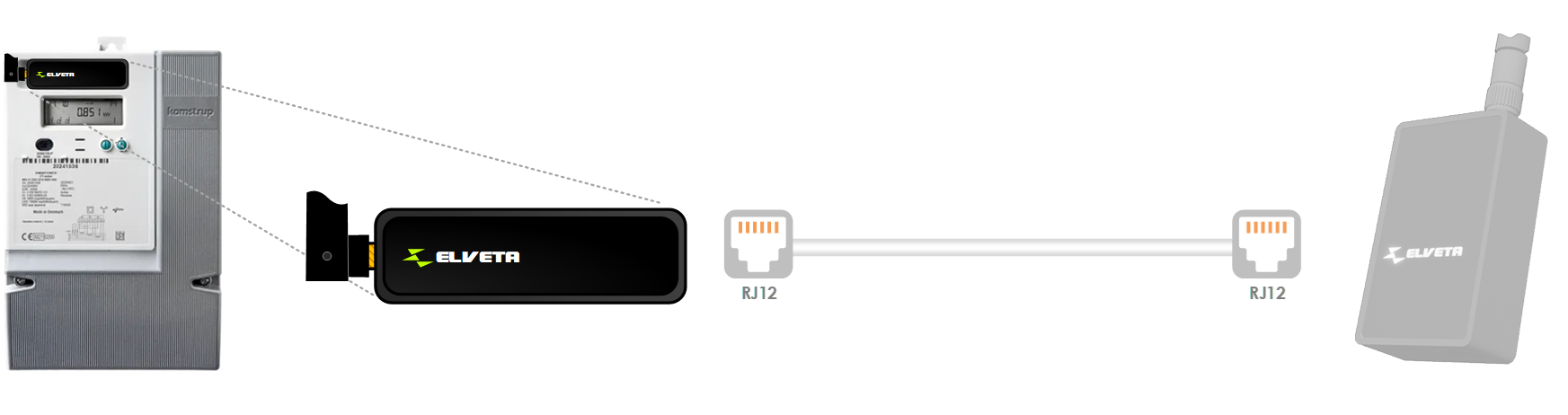
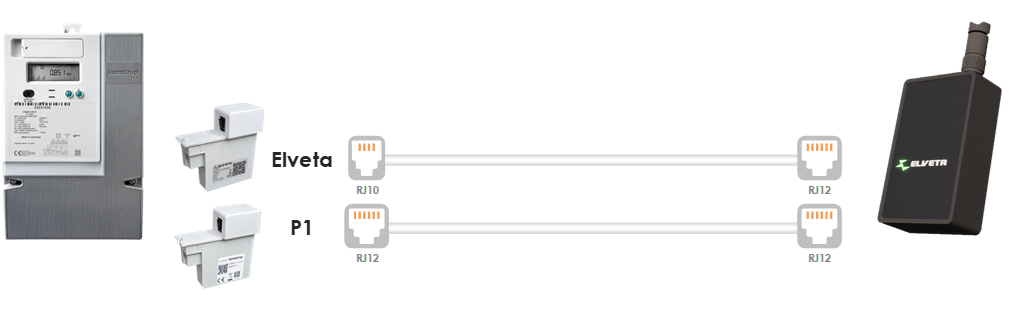
Landis+Gyr usually comes with an RJ12 port. Used for example at E.ON, Landskrona Energi, and Tranås Energi in Sweden.
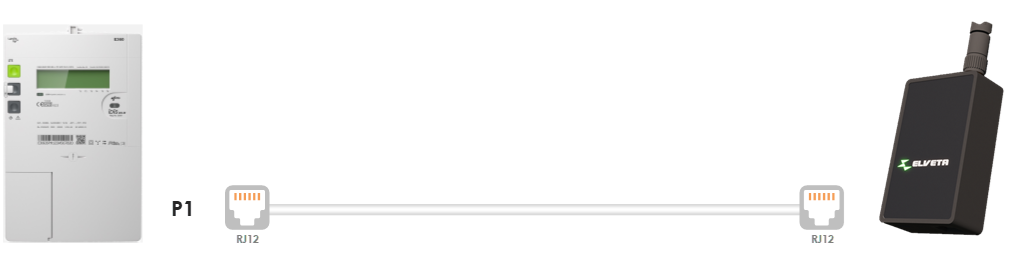
Sagemcom usually comes with an RJ12 port. Used for example at Ellevio, Kraftringen, and Skånska Energi in Sweden.
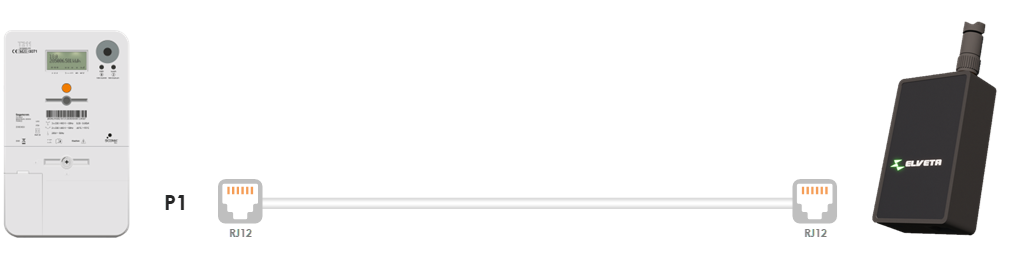
Sanxing usually comes with an RJ12 port. Used for example at Vattenfall and Gotlands Elnät in Sweden.
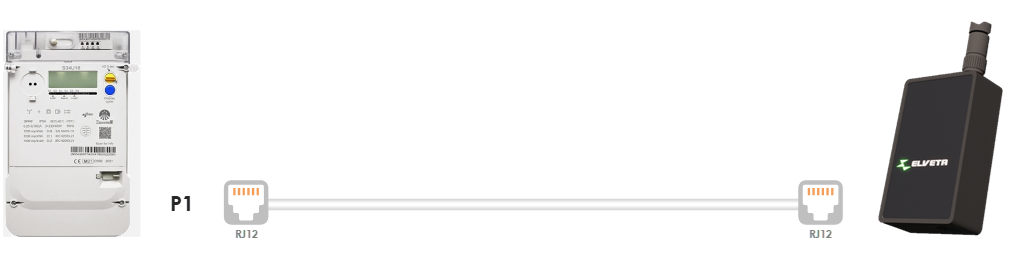
Star Instrument usually comes with an RJ12 port. Used for example at Tranås Energi and Växjö Energi in Sweden and Mariehamns Energi on Åland Islands.
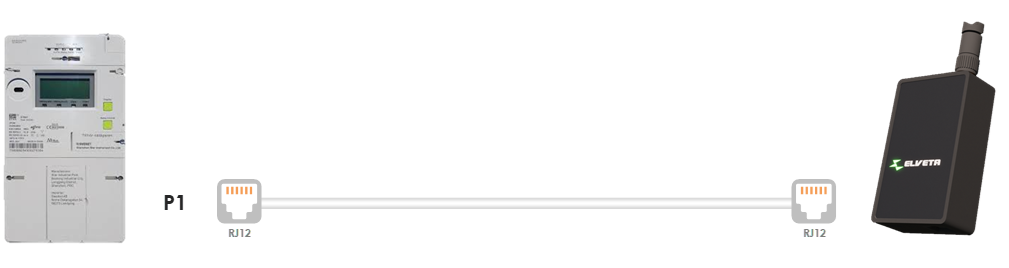
The customer port, sometimes called the local interface, is inactive when you move in and activation must be requested from the electricity grid provider. This is usually done by logging into "Mina Sidor" (My Pages) on the provider's website, where you activate using Bank-ID. However, sometimes you may need to fill out a form or call the provider. Check with your electricity grid provider for the latest instructions on how to activate the port. Below are instructions for some electricity grid companies.
At E.ON, you can activate the customer port yourself via Mitt E.ON or in the E.ON app under "Mina avtal" (My Agreements). You can also contact E.ON's customer service for assistance with activation.
At Ellevio, you can activate the customer port yourself. For private individuals, follow the steps below.
For companies, go to "Energidata" (Energy Data) after logging in at My Pages for Business Customers.
At Jämtkraft, you can activate the customer port yourself by filling out the form here. In the form, you can choose between RJ12 or RJ45 ports. We recommend selecting RJ12 for the fastest data speed and the best real-time performance.
At Kalmar Energi, you need to contact their customer service for activation assistance, phone 0480-45 11 45.
At Mälarenergi, you can activate the customer port yourself on Mitt Mälarenergi.
At Skellefteå Kraft, you can activate the customer port yourself on My Pages by clicking on "Anläggningsinfo och avtal" (Facility Info and Agreements).
At Tekniska Verken, you can activate the customer port yourself on My Pages. Scroll down to the section titled "What do you want to do?", click on "Order or book services" and then click "Order" next to "Order activation of HAN port".
At Vattenfall, you can activate the customer port yourself on My Pages. After logging in, an information box will appear at the bottom of the page explaining how to activate the connection port. The activation process may take up to 2 days to be completed in the system.

Poor WiFi coverage - Coverage in metal electrical cabinets can sometimes be a challenge. Try placing Elveta Samla in different spots within the electrical cabinet. You can also try moving your WiFi access point closer to the cabinet. WiFi range extenders can improve WiFi coverage in the cabinet, ask your local electronics retailer. The antenna on Samla can be replaced with a cabled antenna so that the antenna can be placed outside the cabinet to improve coverage.
Incorrect WiFi name or password - This clearly indicated by the status LED. Try again by pressing the button on Samla with a paperclip. This will reset the previous WiFi name, and you can follow our step-by-step guide to configure a new WiFi.
WiFi is not on the 2.4GHz band - Many WiFi access points have both 2.4GHz and 5GHz bands. Make sure your WiFi has 2.4GHz enabled. This setting is the most common.
WiFi does not have WPA2 - On newer WiFi access points, it is possible to disable WPA2. This is uncommon but can happen. Ensure that your WiFi access point supports WPA2.
The customer port on your electricity meter must be active for energy data to be sent. You can activate it with your electricity network provider.
Detailed status can be seen with the help of Samla's status LED. See the tables below for status information.
| LED Color | Meaning | Action | |
|---|---|---|---|
| Yellow solid light | Samla is starting up | During startup, Samla glows yellow for up to 2 minutes before switching color to show the new status. If Samla continuously shows yellow for more than 2 minutes, try unplugging it so the LED turns off and plug it back in. If the issue persists, contact us at Help Center for assistance. | |
| Blue solid light | Samla is ready to be configured | Samla needs WiFi details to connect to your network. Follow the instructions on the Support page to get started with your Samla. | |
| Green solid light | Everything is working fine | Enjoy your data on your dashboard via mobile or computer. | |
| LED Color | Meaning | Action | |
|---|---|---|---|
| Off | Samla has no power | Connect Samla to your electricity meter. If the LED is still off, the meter is probably not providing enough power for Samla to function. Connect a USB-C cable to Samla for extra power. | |
| Red solid light | WiFi error | Samla cannot connect to your WiFi network. This could be due to several reasons:
|
|
| Purple solid light | No Internet | The WiFi network is accessible, but the Internet is not available. This could be because your firewall/router is offline, or your Internet provider is temporarily down. Try restarting your firewall/router, fiber converter, or 4G/5G router. | |
| Blinking green | No meter data | If the LED is blinking green, it means Samla is not receiving data from your electricity meter. This is usually because the customer port on your electricity meter is not activated, the cable is not properly inserted, or the wrong cable is being used. Check that you have the correct cable from Elveta and that it is properly connected at both ends. Contact your electricity network company to activate your customer port. | |
Press the Samla button with a pen or paper clip when the product is turned on. Then the previous WiFi name is reset and you can follow our step-by-step instructions to enter a new one or sell the product. You can verify that the factory reset worked by seeing the LED turn blue within 1 minute. Elveta Samla is then ready to be configured.
Picofrost's products are marked with the electronic waste symbol, a crossed-out dustbin. These products must be recycled as electronics at a recycling center or in the electrical waste collection in the waste room near the home according to the Waste Ordinance (Swedish "Avfallsförordningen") (2020:614). Remember that the entire product must be handed in, including cables. Note that you can primarily reuse your product by selling or donating it.
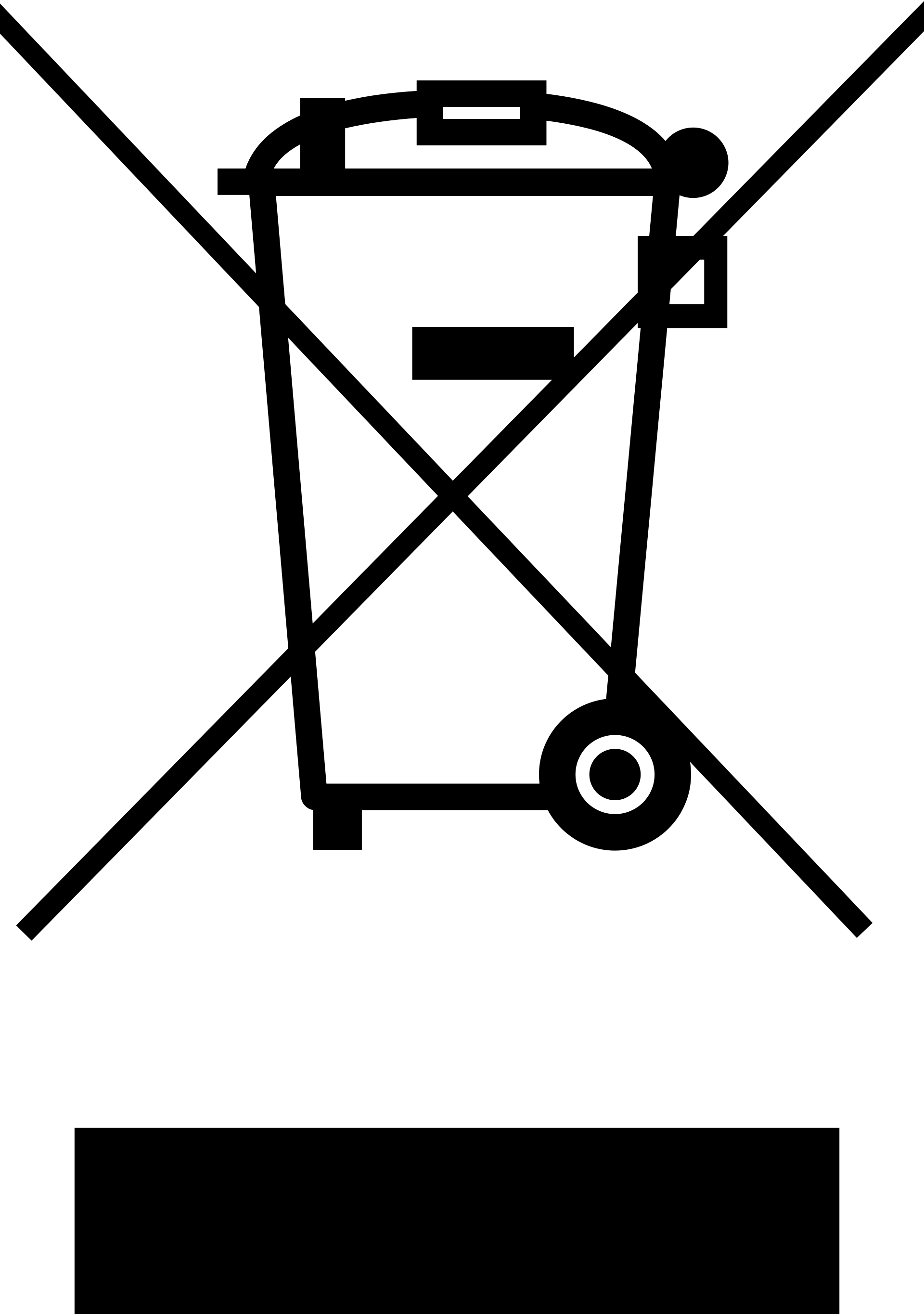
Picofrost AB is connected to 'El-Kretsen i Sverige AB' and thus complies with the regulation on producer responsibility for electrical equipment (SFS 2014:1075, 2014:1078). El-Kretsen operates a collection system and guarantees that collected electrical and electronic products are disposed of and recycled in an environmentally and correctly manner according to current laws. Producer responsibility follows above all from the EU's WEEE directive ("Waste from Electrical and Electronic Equipment"). Read more about El-Kretsen here.

Please find our privacy policy here (Swedish version only).
Want to know more? Feel free to contact us using the details below.
Elveta is developed and operated by Picofrost AB, Swedish registration number 559387-0834. Read more at www.picofrost.com